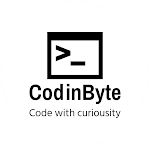YouTube Create: The Best Video Editing App for YouTubers
YouTube Create is a free video editing app developed by YouTube that makes it easy to create and edit videos for your channel, all from your smartphone. It's a great option for both new and experienced YouTubers, as it offers a wide range of features, including:
1.)Basic editing tools: YouTube Create lets you trim, crop, split, and merge video clips, as well as adjust their brightness, contrast, and saturation. You can also add text, stickers, and emojis to your videos.
2.)Advanced editing tools: YouTube Create also offers a number of more advanced editing features, such as slow motion, fast motion, and reverse playback. You can also use the app to create multi-track timelines, add audio effects, and color grade your videos.
3.)Royalty-free music and sound effects: YouTube Create includes a library of royalty-free music and sound effects that you can use in your videos without having to worry about copyright issues.
4.)Auto-captions: YouTube Create can automatically generate captions for your videos, making them more accessible to viewers with disabilities.
Direct upload to YouTube: Once you're finished editing your video, you can upload it directly to YouTube from the app.
YouTube Create is still in beta, but it's already a very powerful and versatile video editing app. It's perfect for YouTubers who want to create high-quality videos without having to learn complex desktop editing software.
How to Download Youtube Create App?
You can download it using Google Play Store: Link is YouTube Create
How to use YouTube Create?
To get started with YouTube Create, simply download the app from the Google Play Store and create an account. Once you're logged in, you can start creating new projects or importing existing videos from your phone's gallery.
To create a new project, tap the "+" button and select the video clips that you want to use. You can then start editing your video by trimming, cropping, splitting, and merging clips. You can also add text, stickers, and emojis, and adjust the brightness, contrast, and saturation of your video.
To add music or sound effects to your video, tap the "Audio" button and select the track that you want to use. You can also adjust the volume of the track and add fade-in and fade-out effects.
If you want to add captions to your video, tap the "Captions" button and select the language that you want to use. YouTube Create will then automatically generate captions for your video.
Once you're finished editing your video, tap the "Share" button and select "YouTube" to upload it to your channel.
Tips for using YouTube Create
Here are a few tips for using YouTube Create:
Use the grid overlay to help you align your text and graphics.
Use the zoom and pan features to get close-ups of your subjects.
Experiment with different transitions and effects to create a more engaging video.
Add captions to your video to make it more accessible to viewers with disabilities.
Review your video carefully before uploading it to YouTube.
Conclusion
YouTube Create is a great video editing app for YouTubers of all skill levels. It's easy to use and offers a wide range of features, including basic and advanced editing tools, royalty-free music and sound effects, auto-captions, and direct upload to YouTube.
This app is AI driven and is capable of performing complicated editing tasks very easily with high accuracy. It is competitor to Capcut another good editing app.
If you're looking for a simple and effective way to edit your YouTube videos, then YouTube Create is the perfect app for you.