How to Create Pages in Next.js?
NextJS is the solution for creating pages on your website, including HTML pages and templates, as well as server-side rendered react components like routes, queries, and fragments. In order to create pages in NextJS, there are several ways to do so, which will be covered below. But before we begin, if you need to learn more about NextJS in general or how to set up a NextJS development environment, you can check out our Introduction to NextJS or Getting Started with Next JS tutorials.
What Is This Article About?
If you’re trying to find out how to create pages in Next.Js, read on for some great advice and tips that can help you along your way!
Adding a Page to Next.js
What you'll need is a static webpage. Simply having HTML, CSS and JavaScript files is fine for development but if you intend on hosting it somewhere other than your local computer (i.e., Cloudflare, Github pages) then it needs to be buildable by Next JS and all its assets packaged correctly. The page can't depend on any other resource during runtime as well so services like Google Fonts won't work either - all CSS assets must be present locally in a css folder or linked as part of your package / prebuilt step (read more). Then simply add your html file, reference it by its URL path and run next build which would package everything together under next directory; you're done! How to Create Pages in Next.js?
The Code
import { useRouter } from 'next/router'export default function post(props) {const router = useRouter()console.log(router , 'routes')return ( <h2> post {router.query.id} </h2> )}console.log()x
Now, we need to decide where our static webpage is located, relative to where our server will be running. As part of a future project, we’ll be running a Node-powered server locally on my Macbook Air, but since I also want to run it on AWS EC2 instance (which runs Node), and will likely host several sites on one EC2 instance at some point, I’m going to opt for including all my site assets in /public .
Getting Started
Installing and using Next.Js is quite simple as we will see. First, make sure you have Node and npm installed; you’ll need both installed for many of these tutorials on static webpages (you can find out how to do that here). After you have those two setup, let’s create a folder somewhere on your machine called static-pages . Inside that folder, create another folder called blog-post; we will start by creating one page inside our blog-post folder: index.js . Make sure that your project structure looks like so
Compose File
-Create pages: A page is a container of HTML, CSS and JavaScript that can have its own local state, which may be persisted between page reloads thanks to Redux (though it’s not required). This means that your website can have multiple routes with different states, allowing you to display different things when someone visits /about/ or /faq/. You can also use pages for login, signup and settings sections of your website. To create a new page, go to /pages/new and select create next to a title that hasn’t been created yet. Then click save changes at the bottom of your screen. Next.js makes creating pages much easier than learning how Redux works!
Add the View File
The next thing we’ll do is add a view file that displays our page! By default, Next.js has a few different ways you can render content: static, no-ssr, component and server-side rendering. You can read more about them on their docs page here, but for now I’m going to go with a component based approach which uses React Components! Why not React Templates? I think they are easier for beginners!
Serve the Page
When a browser requests a page, it doesn’t say please serve me one of these 5 web pages. Instead, it just requests a single file called index.html, or whatever you've named it (unless you've specified something else). We do exactly that with our app: we write plain HTML with dynamic content inside, and then hand it off to be served by some static file server like express-static or node-static when they're ready to be used as an html document and not just raw text files anymore.
Editing the App Manifest
In general, you should be careful about modifying or messing with your app’s manifest file, even if you have enough experience to know exactly what you’re doing. The reason for that is simple: if something goes wrong, it could break your app (remember: browsers block extensions they don’t trust). However, there are some changes that are safe and easy enough that anyone can do them—like changing a page name or URL slug (using an extension like webapp-manifest-helper). To make these kinds of changes on every page of your site, start by getting familiar with how pages are referenced in your app manifest.
Check out the output
checkout console exit
checkout console exit
Nest Folder or Route nested
The nested path is the folder structure in next.js. You create a nested nest in your pages folder.
By default, nextjs the search index file to a locked folder.
Flexible route installed
Nested Route also supports a flexible route to nextjs. In the nest, you create a flexible path using a bracket [].
Next.js automatically creates a file path URL in the next js.
So, now I can say that you have understood "How to Create Pages in Next.js?"
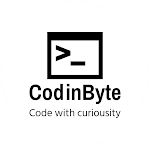

Thanks for letting me know about next js
ReplyDelete